This is one of our most frequently asked questions. Fortunately, it’s also one of the simpler things to do in the app.
There are two ways to do this:
When creating a property
When you add a property, you’ll see two sections at the bottom of the page for entering recurring expenses and revenue. If you’re new to the app our handy wizard will guide you through creating your first property:
- Click on Properties in the main menu.
- Click the Add property button at the top of the page.
- Fill in the details related to your property.
- Towards the bottom of the page you’ll see two sections for Mortgages and recurring expenses and Recurring revenue items. Create as many of each type as you like, giving them a name (like “TD Mortgage” or “Property insurance”), an amount, and indicating what custom schedule they recur on.
Note that attaching a recurring expense or revenue to a property will instruct the app to automatically log it in the future only. If you want to add historical data like mortgage payments or rent you’ll need to add it manually.
Modifying an existing property
After a property has been created you can modify, remove, or add recurring items to it:
- Click on Properties in the main menu.
- Select the property you want to modify.
- Click Recurring on the secondary menu. It’s on the far right.
- Modify, remove, or add recurring items as required.
- Hit Save changes.
C’est tout!